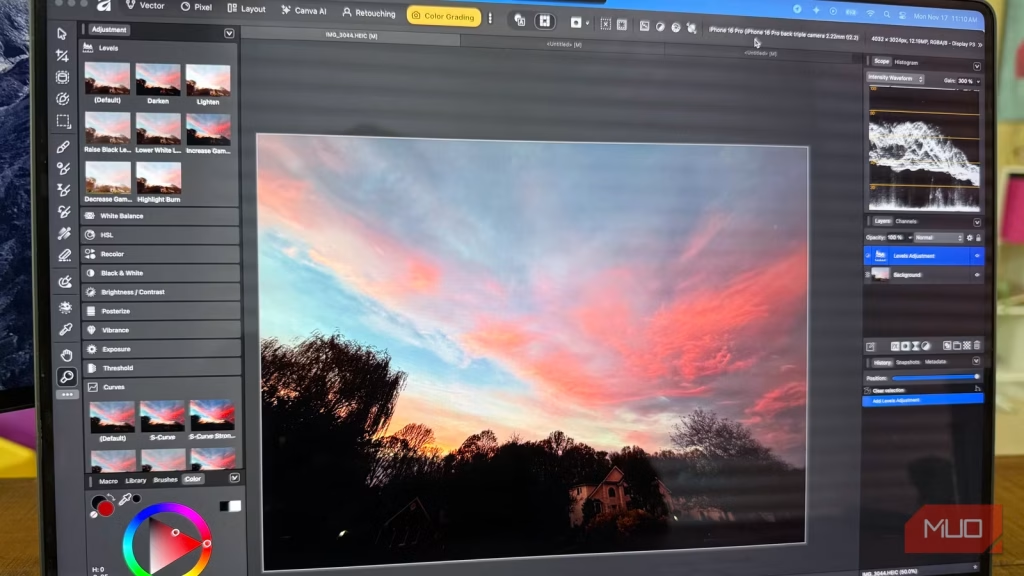Almost nothing in life is truly free, and that is especially true of Adobe’s stalwart image editing suite, which includes Photoshop and Illustrator. These two indispensable apps are the best for photo editing, graphics, and vector work, but they are pricey. What was once an expensive one-time software purchase at $599 per license (from before 2013) is now a monthly subscription. Either program costs $35 monthly, or $264 per year if you prepay the year. If you want both, you might as well get Adobe Creative Cloud Pro, which includes all Adobe apps. However, that will cost you $390 per year.
There’s now a truly free desktop app that gives you most of Photoshop and Illustrator’s power: Affinity by Canva. It’s free today and, according to the company, “free forever.” Available on Windows and Mac (with iPad coming soon) and fully optimized for modern processors — including Apple’s M-series — it’s a lightweight sub-1GB install. Edits are non-destructive, performance is excellent (especially on Macs or Windows PCs with dedicated GPUs), and in my experience, it’s even faster than Adobe’s apps. If you are on a budget or just don’t want to drop big bucks on editing software, this is what Affinity has to offer.
Related
The Best Free Photo Editing Software to Try Today
Who needs an expensive image editor? These free tools can help you achieve similar results at a much lower price.
Design and photo editing under one roof
Vectors, pixels, and color grading all within the same interface
What’s so fantastic about Affinity is that you can do design and photo editing within the same app. In fact, you can toggle between working with vectors and working with pixels within the same UI — all fully customizable. When you first open Affinity, you are greeted with four modes in the upper left corner: Vector, Pixel, Layout, and Canva AI. You can add Retouching, Color Grading, and Slice to these toggles. For example, I added Retouching and Color Grading because I have been using Affinity for photo editing lately.
As you can see above, you can click Create Studio to make a fully custom environment where the app will recall your tools, settings, and panel placements (such as layers, histogram, etc.). Did I mention that Affinity also works with layout design for publishing? That’s right — those who use Adobe InDesign will be right at home with Affinity as the app can also work with print publishing workflows. Affinity even reads and writes to Adobe formats like PSD, AI, and INDD.
When you change the studio mode, your tools change along with it. The tools are entirely customizable via drag-and-drop for each studio via the three-dot menu that lives next to the tools. You can set things up exactly as you like. As is the case with Adobe software, you can fully customize and toggle a wide variety of panels: layers, history, histogram, zoom scale, and much more. Each panel can be re-ordered, resized, and moved around.
You can also customize each interface of Affinity, which they call “studios”, to fit your workflow. To do so, you can use the following:
- Snapshots: Return to a previous state of an edit, like a version history. Activate via Window -> General -> Snapshots to save different versions of your edit to go back to. Additionally, Snapshots are saved with your file so you can revisit them.
- Autosave: Never lose any progress by turning on auto-save. Under Settings -> Performance>File recovery interval, make the value lower than the default 300 seconds to auto-save more often.
- Keyboard shortcuts: You can fully customize keyboard shortcuts to work the way you do by going to Settings -> Shortcuts. You can even set up specific shortcuts per studio.
AI is here, too
And you get more if you pay for a Canva Pro subscription
If you’re a Canva Pro subscriber (which is $15 a month), you get access to generative fill, automatic background removal, super resolution scaling, and a few other nice-to-haves. However, if you want to pay zero dollars, Affinity gets almost all the main benefits of Photoshop, Illustrator, and InDesign for literally no money.
However, if you have a paid subscription to Canva Pro, you can do things like background removal, which works incredibly well. It even removed the shadow (cleanly!) from this ’90s Corvette that was against a busy background. With Generative Expand, you can enlarge photos that have a background with a pattern. It works relatively well given the surreal color grading of this photo.
What’s the catch?
And does free really mean free?
So what’s missing from Affinity? Frankly, unless you’re an actual graphic design professional, you won’t be missing much. For example, Adobe’s generative AI tools — powered by Firefly — utilize multiple AI models and have much more advanced generative fill and expand, scene relighting, and advanced upscaling. Not only that, but Photoshop has the full Adobe Camera Raw engine for the utmost control for photographers. And of course, Adobe has a deep and rich history of plugin support, which Affinity doesn’t have.
But for everyone else who needs a full-featured design and photo editing tool, Affinity is a godsend, and I enthusiastically recommend everyone to download it. Free is good. The only “catch” here is that Affinity is likely a bit of an on-ramp to Canva Pro, which is a totally optional $15 monthly enhancement and otherwise useful suite of AI-powered image editing tools that many rely on for social media content, video tools, and print templates.
According to Canva, Affinity is free forever, except for a few experimental AI features that are unnecessary for most people. Affinity is a no-brainer for anyone who does any kind of photo editing or light vector work.
So, should you download Affinity?
Is Affinity really as good as Photoshop and Illustrator, and should you download it if you have graphic editing needs? The short answer is an enthusiastic yes. If your workflow involves light to moderate photo edits, creating YouTube thumbnails, or occasional vector work for things like websites or T-shirt designs, Affinity can handle all of it — and for free.