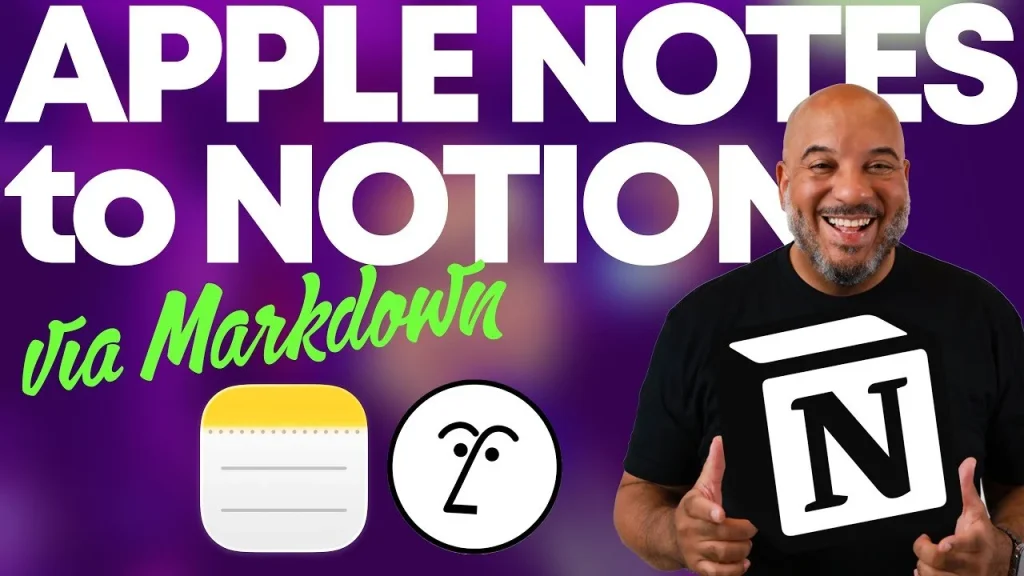Have you ever felt trapped by your own tools, like your notes are stuck in one app, holding your workflow hostage? If you’ve ever tried moving your carefully crafted ideas from Apple Notes to Notion, you’ve likely encountered the chaos of broken formatting, lost structure, and hours of tedious manual fixes. Here’s the truth: the copy-paste method isn’t just inefficient, it’s a recipe for frustration. But what if there was a smarter way? A little-known trick that’s not only faster but also preserves your notes’ integrity, saving you time and headaches. The secret lies in using markdown, a powerful format hiding in plain sight within Apple Notes, ready to transform how you migrate your ideas.
In this guide Doc Rock takes you step-by-step through the process to seamlessly transfer your notes from Apple Notes to Notion without sacrificing structure, formatting, or sanity. From exporting markdown files to importing them into Notion, this guide will show you how to sidestep common pitfalls and unlock a workflow that’s as smooth as it is efficient. But that’s not all, along the way, you’ll discover how tools like Notion AI and reusable templates can elevate your notes, turning them into dynamic resources for project management, content creation, and beyond. By the end, you’ll not only master the transition but also gain insights into creating a more adaptable, future-proof system for your ideas. Sometimes, the smallest changes make the biggest difference.
Apple Notes to Notion
TL;DR Key Takeaways :
- Exporting notes from Apple Notes as markdown files ensures the preservation of formatting, including headings, lists, and links, during the transfer process.
- Notion’s markdown import functionality simplifies the transition by maintaining the structure of your notes, minimizing manual adjustments.
- Notion AI can enhance imported notes by reformatting headings, adjusting bullet points, and generating actionable to-do lists for improved organization.
- Automation tools like Claude, Make.com, and Zapier can further streamline workflows by reformatting notes, organizing content, and automating repetitive tasks.
- The markdown export/import method is versatile and can be applied to other note-taking apps like Bear Notes, Obsidian, and Google Keep, making sure seamless transitions across platforms.
Why Copy-Pasting Isn’t the Best Option
At first glance, copying and pasting notes directly from Apple Notes to Notion might seem like the simplest solution. However, this approach frequently leads to frustrating issues, such as:
- Broken headings that disrupt the hierarchy of your content.
- Misaligned lists that lose their intended structure.
- Lost formatting, including links, bold text, and other essential elements.
These problems can significantly impact workflows, particularly if your notes are used for complex tasks like project management, research, or content creation. Instead of spending time manually correcting these errors, a more reliable solution is to export your notes as markdown files, which retain their formatting and structure.
Exporting Notes as Markdown
Apple Notes offers a built-in markdown export feature on macOS, iOS, and iPadOS 16 or later. This feature is a fantastic option for users who want to preserve the integrity of their notes during the transfer process. Here’s how you can export your notes:
- Open the note you wish to export in Apple Notes.
- Navigate to the file menu and select “Export as Markdown.”
- Save the markdown file to a location on your device where you can easily access it later.
Markdown is a widely supported format that retains key elements such as headings, bullet points, and hyperlinks, making it ideal for transferring structured content between platforms.
How to Export Apple Notes to Markdown and Import into Notion
Enhance your knowledge on Apple Notes by exploring a selection of articles and guides on the subject.
Importing Markdown Files into Notion
Once you’ve exported your notes as markdown files, importing them into Notion is a straightforward process. Notion’s markdown import functionality ensures that your notes’ structure is preserved, minimizing the need for manual adjustments. Follow these steps to import your markdown files into Notion:
- Open Notion and navigate to the page where you want to import your notes.
- Click on the “Import” option in the sidebar or menu.
- Select the markdown file you exported from Apple Notes.
- Notion will automatically interpret the markdown format, preserving elements like headings, lists, and links.
While the import process is efficient, you may need to make minor tweaks, such as reorganizing sections or converting headings into toggles, to align with your preferred layout.
Enhancing Notes with Notion AI
After importing your notes, Notion AI can be a valuable tool for refining and optimizing their structure. This feature offers several capabilities to streamline your workflow:
- Reformatting headings and subheadings for better organization.
- Adjusting bullet points to improve clarity and readability.
- Generating to-do lists or action items based on your content.
By automating these tasks, Notion AI reduces the time spent on manual edits and ensures consistency across your notes. This is particularly useful for users managing large volumes of information or complex projects.
Exploring Automation Tools for Greater Efficiency
If Notion AI isn’t available to you, there are alternative automation tools that can help streamline the process. Platforms like Claude, Make.com, and Zapier allow you to create workflows tailored to your specific needs. These tools can assist with tasks such as:
- Reformatting imported notes to match your preferred style.
- Organizing content into predefined templates.
- Automating repetitive tasks to save time and effort.
While these tools may require some initial setup, they offer flexibility and can be customized to suit a variety of use cases.
Creating Reusable Templates in Notion
Once your notes are formatted in Notion, consider building reusable templates to enhance your productivity. Templates are particularly useful for recurring tasks such as meeting agendas, content planning, or project tracking. By turning a well-structured page into a template, you can:
- Ensure consistency across your workflows.
- Eliminate repetitive setup tasks, saving time on future projects.
- Streamline collaboration by providing team members with a standardized format.
Templates not only improve efficiency but also help maintain a professional and organized approach to your work.
Applying the Markdown Method to Other Apps
The markdown export and import method isn’t limited to Apple Notes and Notion. Many other note-taking apps, such as Bear Notes, Obsidian, and Google Keep, also support markdown exports. This versatility allows you to apply the same process when switching between different platforms. By adopting this method, you can:
- Preserve the structure and formatting of your notes during transitions.
- Reduce the learning curve when adapting to new tools.
- Maintain workflow continuity across multiple applications.
This flexibility makes markdown an invaluable tool for users who frequently switch between note-taking platforms or collaborate across different systems.
Streamlining Your Workflow with a Reliable Process
Transferring notes from Apple Notes to Notion doesn’t have to be a tedious or error-prone process. By exporting your notes as markdown files and using Notion’s import functionality, you can preserve formatting and streamline the transition. Whether you choose to enhance your notes with Notion AI, explore alternative automation tools, or create reusable templates, this method ensures your notes remain organized and ready for use. Additionally, the markdown approach can be adapted to other apps, providing a versatile solution for managing your notes across platforms.
Media Credit: Doc Rock
Filed Under: Guides
Latest Geeky Gadgets Deals
Disclosure: Some of our articles include affiliate links. If you buy something through one of these links, Geeky Gadgets may earn an affiliate commission. Learn about our Disclosure Policy.