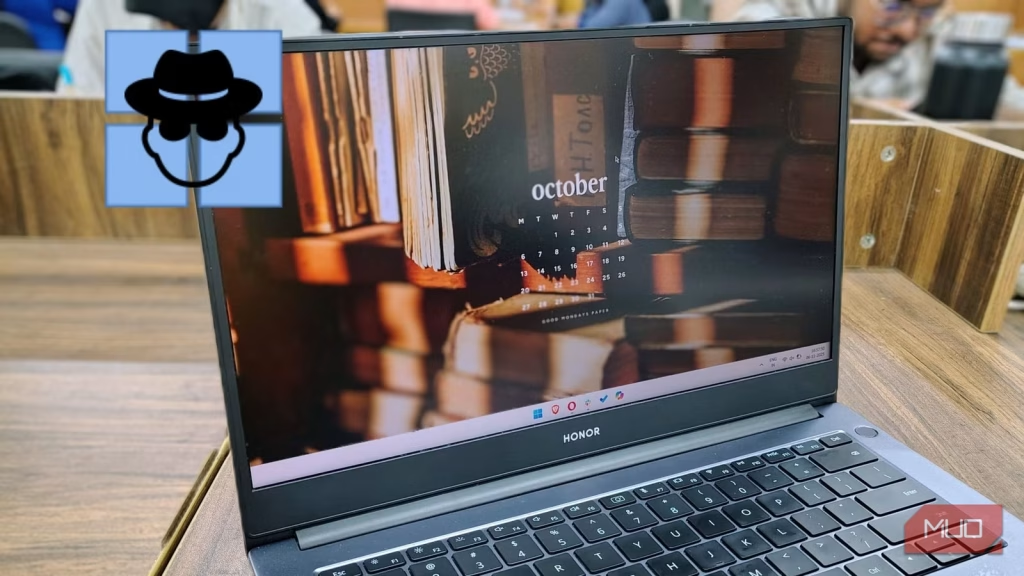With the increasing number of scams and malware attacks on the internet, I feel uneasy when using a Windows PC. There’s always something to be concerned about, such as someone gaining access to my files or spying on me through my camera.
These worries, along with many other factors, keep me on edge while working. That’s why I decided to go completely incognito on my Windows PC. Doing so lets me be at ease by building a wall of safety to protect myself against scammers and other threats.
Why going incognito on Windows is necessary
Keep yourself safe, and your data safer
By default, Windows 11 enables location tracking, tailored experiences, app permissions, and OneDrive cloud syncing, exposing your personal data and activity to Microsoft and third parties. Many people are unaware of the extent of information that Microsoft shares, as the default settings prioritize convenience over privacy.
This data, although intended to enhance the user experience, could be intercepted or misused by cybercriminals or insiders to identify system vulnerabilities and launch targeted attacks. That’s why it’s become necessary to go incognito on Windows computers.
How I went incognito on Windows 11
Several methods help you go incognito on a Windows 11 PC, allowing you to hide your presence from the web and Microsoft servers. Some of these might break your routine and require you to adopt new habits. Still, once you set these up, you’ll build yourself an almost unbreakable fortress of safety.
Use a local Windows account
When you first set up a Windows PC, Microsoft requires you to log in with a Microsoft account. For a long time, you had the option to easily skip this and use a local account instead. Microsoft has since made it harder to use a local account in Windows 11, but it’s still possible with some effort.
The biggest benefit of using a local account is that it restricts Microsoft from fingerprinting you when you use your computer. There are drawbacks of using a local account, but they’re worth living with if you prioritize privacy.
Avoid using cloud sync software
Credit: Nopparat Khokthong / Shutterstock
Once you’ve set up Windows, if you’ve used a Microsoft account, your system automatically sets up and runs OneDrive in the background. By default, it uploads the contents of common folders to OneDrive.
In the event of a data leak, this data could fall into the hands of someone with malicious intent. And it’s not just OneDrive—other cloud storage like Google Drive will encourage you to install its apps on your PC.
For a more private backup, set up a NAS—you can create a NAS with just a USB drive to start. This will ensure the safety of your data and prevent it from falling into the wrong hands.
Use privacy-focused browsers and extensions
Privacy-focused browsers are crucial for protecting you against the growing online fingerprinting, tracking, and data mining by advertisers and websites.
Unlike mainstream browsers that often allow pervasive data collection, privacy browsers like Brave, Firefox, and DuckDuckGo block trackers, unwanted ads, and fingerprinting by default, preventing you from being profiled.
By using such browsers, you’ll gain better control over your online presence, preventing unwanted surveillance and targeted advertising. Since we do so much through browsers, it’s a vital step to maintaining anonymity and protecting your personal information (no matter which device you’re using).
Disable telemetry and diagnostic data
Disabling telemetry services is part of strengthening your fortress of privacy on your Windows PC. On Windows PCs, these telemetry services collect diagnostic, usage, and error data from a device and send it to Microsoft to improve the operating system.
This data contains everything that you do. Every activity, every keyboard interaction, and every app you open is logged for telemetry purposes. In the wrong hands, this can profile you from top to bottom, potentially putting your digital life at risk. That’s why turning off or reducing telemetry services is necessary.
To disable the telemetry service completely on Windows 11 Pro, press Win + R to launch Run and open gpedit.msc. Then navigate to Computer Configuration -> Administrative Templates -> Windows Components -> Data Collection and Preview Builds -> Allow telemetry and set Data Value to 0.
Control app permissions
Installing apps is fine, but it’s essential to monitor the permissions each app has access to. You can manage app permissions under Settings -> Privacy & security. There, you can disable entire permissions or toggle them for individual apps.
Ensure that you don’t tamper with necessary permissions for apps, as this may break their functionality (such as disabling microphone access for a video calling app).
Is it overkill to go this far?
The short answer is: yes. But when it comes to your online safety and security, no measure is overkill. Especially in times like these, when scammers are finding all kinds of ways to steal from people and take their data.
It’s always better to be cautious beforehand than to be sorry afterward. Even after taking these measures, be mindful of the websites you visit, be wary of the apps you download, and exercise caution when sharing your data with others.