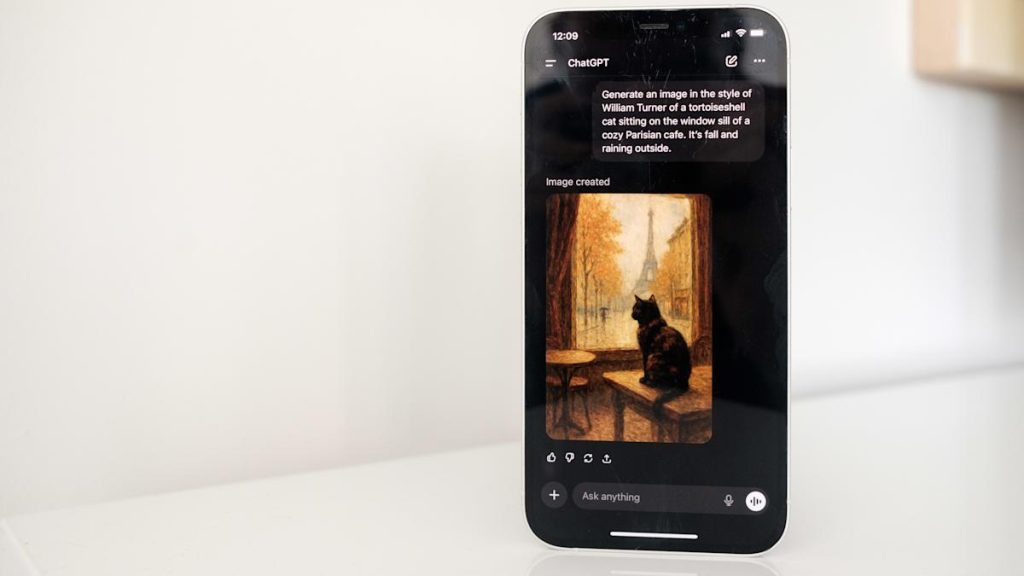Since March of this year, it’s been possible to generate images directly within ChatGPT. Following a period where it briefly wasn’t available to free users, you now don’t even pay for one of OpenAI’s subscriptions to use the tool. And while making images inside of ChatGPT is easy, there are some nuances worth explaining. For example, did you know you can ask ChatGPT to edit photos you’ve taken? It’s more powerful than you might think. Here’s everything you need to know about generating AI images with ChatGPT.
How to create images with ChatGPT using text prompts
To begin making an image in ChatGPT, you can start by typing in the prompt bar. (Igor Bonifacic for Engadget)
To begin generating images in ChatGPT, start typing in the prompt bar what you want to see. There’s no need to overthink things; as long as you have some version of “generate an image” followed by a description of your idea, ChatGPT will do the rest.
Depending on the complexity of your prompt, it may take up to two minutes for ChatGPT to complete your image request. Sometimes the process can take longer if OpenAI’s servers are experiencing greater traffic than usual.
How to create images with ChatGPT using existing photos
You can also upload images to ChatGPT. (Igor Bonifacic for Engadget)
In addition to generating images from text prompts, ChatGPT can modify existing photos or images you upload. This is my preferred way of making images with ChatGPT; I don’t need to describe the composition, I can use an existing one to guide the chatbot. To use a photo as a starting point for a new generation, follow these steps:
Tap the “+” icon, located to the left of the prompt bar.
Select Add photos & files.
Select the image you want ChatGPT to edit.
If uploading an image from your phone, you’ll need to grant ChatGPT access to your camera roll.
Write a prompt describing the changes you want.
Keep in mind any photos you upload to OpenAI’s servers may be used by the company to train future models. You can opt out of allowing your data to be used for training by following these steps:
Open the sidebar menu. On mobile, tap the two lines on the top left of the interface. On desktop, click on the OpenAI logo.
Tap your name to access account settings.
Toggle off Improve the model for everyone.
How to edit the images ChatGPT generates
ChatGPT gives you a few different ways to modify an image to your liking. (Igor Bonifacic for Engadget)
If you’re unhappy with ChatGPT’s output, you have two options. You can either prompt it to create an entirely new image, or edit parts of the picture it just generated. As before, you can simply write what changes you want to see in the prompt bar. OpenAI also gives users a few different shortcuts to accomplish the same task.
To generate an entirely new image:
On mobile, tap the two arrows icon below the image ChatGPT created.
Select Try again, Add details or More concise.
Alternatively, tap the image ChatGPT created and select Edit.
Describe what you want ChatGPT to add, remove or replace through the prompt bar.
To edit part of an existing image generation:
Tap the image ChatGPT created.
Tap Select. On desktop, instead click on the paintbrush icon on the top right.
Use your finger to mask the section of the image you want ChatGPT to tweak. The slider on the left allows you to adjust the size of the masking brush.
Describe what you want ChatGPT to add, remove or replace through the prompt bar.
Like all AI systems, ChatGPT is non-deterministic, meaning even if you prompt it in the same way multiple times, it won’t generate the exact same response each time.
Tips to create better images with ChatGPT
The best advice I can offer is to be specific when prompting ChatGPT. The more detail you can provide when describing what you want from it, the better the results. And remember: ChatGPT can hallucinate — as you may have noticed from one of the example pictures I included above. In the image of the tortoiseshell cat, not only is the tortie not sitting on the window sill as instructed, it’s sitting on a table that doesn’t make much sense. So, most of all, be patient. Prompting an AI model is not exact science, and it can take a few tries before it creates the result you want.
FAQs
How do you access ChatGPT?
ChatGPT is available on the web, desktop and mobile. To access it on your computer, open your preferred browser and navigate to chatgpt.com. OpenAI also offers dedicated Mac and Windows apps you can download from the company’s website. On iOS and Android, you’ll need to download the ChatGPT app from either the App Store or Google Play before you can start using the chatbot.
Since ChatGPT runs on OpenAI’s servers, as long as you can access the chatbot, you’ll be able to use it to create images no matter the age of your phone or computer.
Can ChatGPT generate images for free?
Yes, ChatGPT can generate images for free, as long as you have an OpenAI account. However, there is a daily rate cap and GPT-5 will take longer to make an image. Following March 27, 2025, OpenAI briefly limited free users to three image generations per day. The company has since relaxed that restriction, though it doesn’t list a specific limit on its website. In my experience, you’ll be able to generate about six to seven images every 24 hours.
OpenAI’s $20-per-month Plus plan offers “expanded and faster image creation,” while its $200-per-month Pro tier includes unlimited image generation as a perk.
Can ChatGPT recreate an existing photo?
No. For copyright reasons, ChatGPT can’t replicate photos or exact real world events. For example, when I asked it to recreate the photo of Zinedine Zidane’s iconic 2006 World Cup headbutt, ChatGPT refused.
“I can make an artistic reinterpretation inspired by the emotion or energy of that moment — for example, a stylized painting showing the tension and intensity of competition, without depicting real individuals,” it told me.