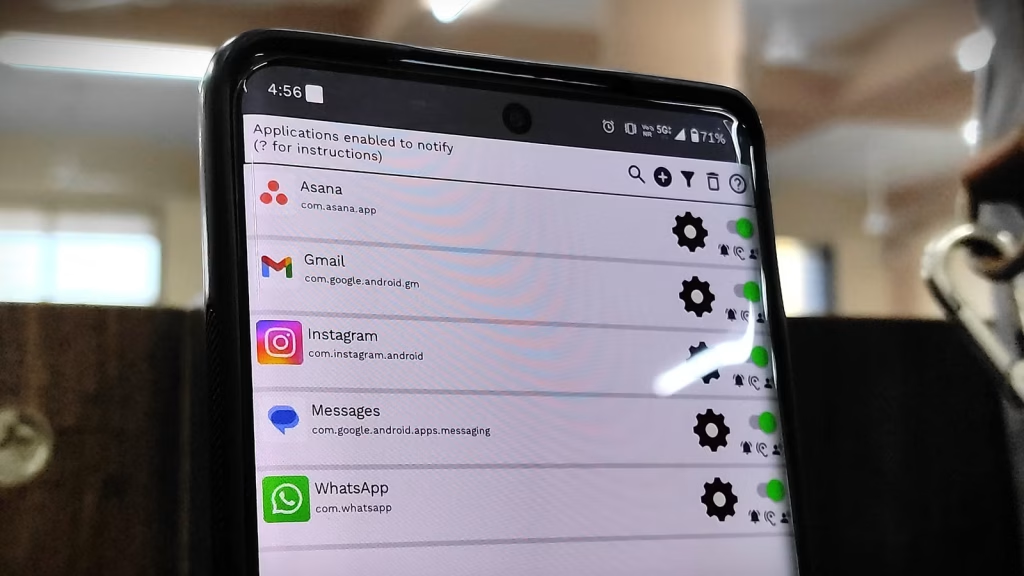For a while, I always kept Do Not Disturb (DND) on while driving, as I don’t like to get distracted when behind the wheel. That meant I missed many important notifications, but keeping them on wasn’t an option either. Even when connected to Android Auto, they would continue continued to distract me on my car’s console.
That’s why I started using an app called FNR Notification Reader. It’s a lightweight app that reads all my incoming notifications aloud when I’m driving. It has numerous features that make it a great companion for handling notification management while driving.
OS
Android
Developer
Mario Pelissetto
Pricing model
Free
FNR Notifications Reader lets you have your Android device read aloud notifications from selected apps, personalise which fields are spoken, set triggers (e.g., Bluetooth, screen off), hear battery-status alerts, and even reply by voice — ideal for hands-free use while driving or exercising.
Why I switched to FNR Notification Reader
It made staying informed while driving easier
There is already a feature for messaging apps on Android Auto that reads your message notifications aloud. However, you need to tap the Read Aloud button or ask the Assistant to read it aloud. This is distracting, and sometimes when there is a barrage of notifications, the Assistant will only read the last one.
And since I didn’t want to miss any notifications while also staying attentive to the road, I resorted to the FNR Notification Reader app. It has an amazing read-aloud notification automation that fits my purpose while driving.
How to set up automation with FNR Notification Reader
Use automation to make the in-car notifications smarter
Once you have granted all the necessary permissions to FNR Notifications Reader in its settings, launch the app and follow these instructions:
- Go to the Settings tab.
- Scroll down to the Connect with Bluetooth devices section.
- Tap Section Auto-enabling.
- Go to Section Auto-enable on Bluetooth/Jack.
- Toggle on Auto-enable via Bluetooth.
- Then tap on the BT devices which “enables.“
- Select your car’s Bluetooth and enable it.
- Tap OK once you have enabled the car’s Bluetooth from the list.
What makes FNR Notification Reader better than other apps
The simplest answer is the automation and in-depth customization you can perform within the app. It’s impressive, considering this is a free app. You can turn the read-aloud feature on or off for any app on your phone. It has full options for setting up automation, enabling advanced mode, and so much more.
Despite an endless list of great features, FNR is still not the perfect app. The UI within the app can be overwhelming, along with the ads you may occasionally encounter after enabling advanced mode. These cons aren’t dealbreakers though, considering how much FNR has to offer.
Vast app support
FNR Notification Reader can read aloud notifications from any app that contains text. This makes it a reliable choice, given how many messaging apps we use these days. I personally use WhatsApp and Telegram, and FNR reads the notifications in real-time as they appear on my phone.
Granular notification control
As I mentioned earlier, you can enable or disable the read-aloud notification feature for nearly any app installed on your phone. But it doesn’t stop there; you can also manage how much of the notification you want the app to read aloud. Additionally, the app lets you clear notifications simply by shaking your phone.
Additionally, you can set delays between the time a notification is delivered to your phone and when the app reads it aloud. There are also options for advanced filters and dictionaries to modify or exclude certain notifications from being read. Furthermore, there’s also a built-in notification history that tracks all the notifications it has read aloud.
Automation
Automation capabilities are the feature that has really kept me engaged with the FNR app. The app offers a variety of automation options, such as activating it when Bluetooth is connected to certain devices, when charging, when the screen is turned off, or even when your car starts moving.
These options allow you to customize app-trigger scenarios so you won’t be constantly alerted with every notification. Additionally, once you enable the app, a sticky notification will remain permanently in the notification panel, allowing you to conveniently toggle the app on or off.
A few tips to get the most out of FNR Notification reader
Get the best from the FNR app while driving
- Disable battery optimization for the FNR app (Settings > Apps > See all apps, then choose FNR and change the option under App battery usage).
- Limit notifications to essential apps, so you don’t hear constant interruptions while driving.
- Set small reading delays to receive notifications without missing out, while also avoiding being overwhelmed by excessive notifications.
- Always adjust the notification content length for messaging apps to know who texted, while keeping the content private.
- You can customize the volume settings individually within the FNR app.
- When you’re on a long drive, you can set read-aloud notifications for battery status (useful if your phone isn’t plugged in).
Keep tabs on your texts and notifications smartly with FNR Notification Reader
The FNR Notification Reader app strikes an excellent balance between staying informed and maintaining focus while driving. Unlike built-in Android Auto features, it automates the reading of all your notifications aloud without requiring manual interaction, helping to reduce distractions.
FNR is an excellent addition to the utility apps I use with Android Auto. Its highly customizable options, such as selecting which apps to read from, adjusting notification content length, and using automation triggers like Bluetooth connection, make it a must-have tool for me on drives.