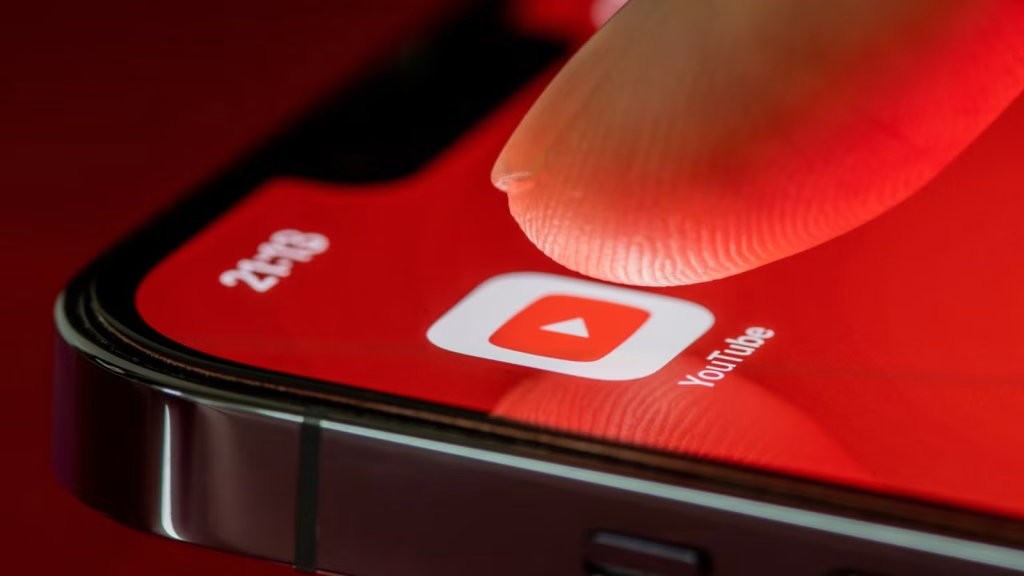Few things are more frustrating than realizing the YouTube video you just spent much of your precious time watching was actually uploaded 10 years ago, and its content is outdated. Luckily, you can take some steps to limit the number of old videos you encounter on the popular streaming app.
View recently uploaded videos on the YouTube welcome screen
The quickest way to stop old videos from appearing in your YouTube welcome page feed is to activate a filter that shows only recently uploaded videos. Frustratingly, this handy option is hidden away, so you might not even know it exists.
When you first open the YouTube app on your iOS or Android phone, or the YouTube homepage on your PC, you’ll see that “All” is activated by default in the top-left corner of your screen. This means that the videos on the welcome screen comprise a mix of all types of recommendations, including videos uploaded a long time ago.
To fix this on your phone, in the banner where “All” is currently selected, scroll across to and select “Recently Uploaded.” Follow the same process on the YouTube homepage on your PC by either clicking the right arrow or clicking and dragging the banner to the left. As well as displaying recently uploaded videos, this filter also includes current live streams that YouTube deems relevant to you.
Unfortunately, there’s no way to make this filter permanent—you have to re-enable it each time you head back to the YouTube welcome screen. Also, note that the resultant videos in the feed aren’t in chronological order, so always check the upload date beneath the video thumbnail before you select it.
Whether this option is available on the YouTube app on your TV depends on the make and model of your device.
Although the Recently Uploaded button is generally available without signing in to YouTube, you’ll get more personalized recommendations for recent videos if you do sign in, depending on your preferences.
Another option in the upper banner of the YouTube welcome page is “New To You.” However, don’t be misguided by the word New—selecting this option recommends videos that don’t appear in your watch history, not necessarily those uploaded recently.
If you prefer finding something you want to watch on YouTube by typing keywords into the search bar, by default, the results are sorted by relevance rather than by upload date. This means you’ll likely see a mix of old and new videos. However, you can tweak the search filters to see more up-to-date videos only.
After performing a keyword search on the YouTube mobile app, tap the three dots in the top-right corner of your screen. Then, click “Search Filters.”
One option is to tap “Upload Date” under Sort By. This brings up the most recent videos that match your keywords in reverse-chronological order (in other words, the most recent is at the top). Then, tap the “Back” arrow to see the newly filtered results.
Alternatively, under Upload Date, select a time period that works for you, but note that this filter doesn’t list the videos in any sort of order.
On your PC, you can filter the results by clicking “Filters” in the top-right corner, then either clicking “Upload Date” or selecting a more specific upload date. Once you’ve decided which filter you want to apply, click the “X” in the top-right corner of the pop-up window.
You could also select “Recently Uploaded” in the upper banner of the YouTube mobile app or website after performing your search, though this option is less reliable in blocking old videos than using the search filter.
You may also be able to apply similar filters on the YouTube app on your TV, though this depends on its make and model. However, regardless of which device you’re using, there’s no way to change the default YouTube search behavior, meaning you have to reapply the necessary filters or select “Recently Uploaded” each time you enter new keywords.
Another frustrating quirk of YouTube is that video previews play automatically as you’re scrolling through thumbnails to find the content you’re looking for. Fortunately, you can stop this from happening by disabling autoplay previews via the app’s settings. While you’re there, consider also switching the “Autoplay Next Video” button to the left to prevent YouTube from autoplaying the next video after the one you’re watching has finished.
Subscription with ads
No, all ad-free
Price
$14/month ($8/month for students)
For $14 a month, you get ad-free videos, YouTube Music, and offline video downloads.