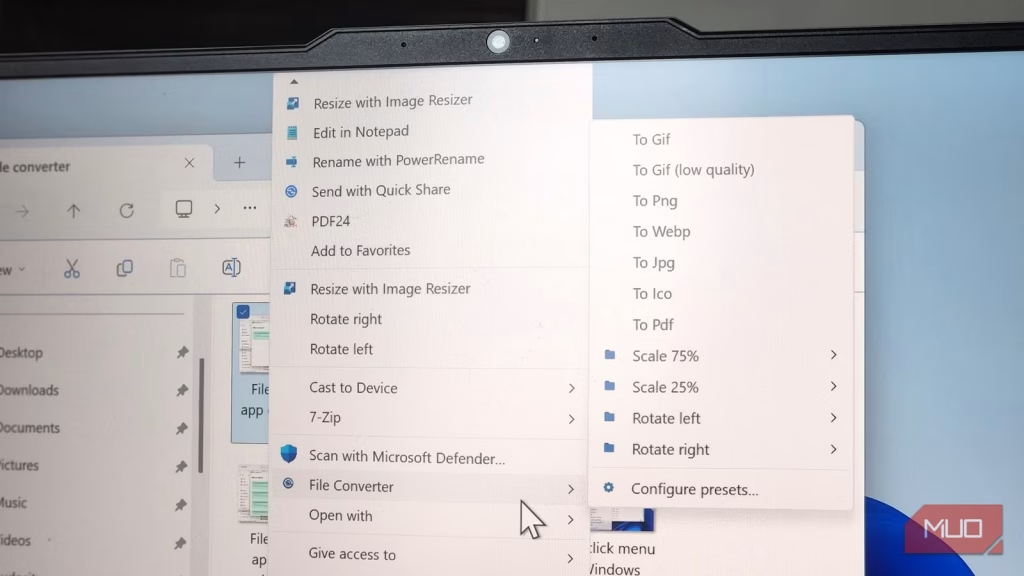Converting files is one of those tasks almost everyone has to deal with, whether you like it or not. I run into it constantly with images and videos to make sure everything is compatible for my articles and projects. In the past, this meant hopping between multiple online converters depending on the file type. It was tedious and wasted far too much time on something that should be straightforward.
That’s no longer the case now that I’ve discovered File Converter. It’s a free, open-source tool that handles nearly every file type. More importantly, it integrates directly into the right-click menu, making conversions faster and far less frustrating.
File Converter can convert almost any file type
Audio, images, videos, documents, and more
Oluwademilade Afolabi / MakeUseOf
When I first stumbled upon File Converter, I didn’t expect much. It’s just another utility, I thought—until I realized this little app can handle almost anything I throw at it, including images, videos, documents, and audio files.
File Converter’s biggest strength is the sheer range of formats it supports. We’re not talking about just the usual suspects like mp3, jpg, mkv, or docx. This thing goes deep. It can convert obscure audio codecs, turn GIFs into MP4s, and even handle document conversions without breaking a sweat. The full list of supported input and output formats is impressive, and you can see them all clearly laid out on its website.
There’s one small catch worth mentioning: if you want to convert Office documents, Microsoft Office needs to be installed and activated on your system. But that shouldn’t be a problem. If you’re dealing with docx files, you probably have Office anyway. And if not, there are still ways to grab a legitimate Office license for free.
A right-click is all it takes now
It almost feels like a Windows feature
With most file converters I’ve tried, the process is a bit of a slog. You open the tool, add the file, pick a format, and then follow a series of prompts just to get a simple conversion done. File Converter doesn’t require all of that. It integrates directly into Explorer and shows up in the context menu, which makes the conversions feel instant.
On Windows 11, there’s a tiny extra step, as File Converter hides behind the Show more options menu. That said, you can always hold Shift while right-clicking to access File Converter immediately. Or, if you don’t like the new right-click menu at all, you can disable it with a registry hack.
The conversion process couldn’t be easier. Right-click on the file you want to convert, select File Converter, and you’ll see a list of supported formats. Choose your preferred format and that’s it. The converted file gets saved in the same folder with the original name. File Converter can also handle multiple files at once, so you can select multiple files that you convert to the same format and follow the same steps.
What I like the most is the simplicity. There are no unnecessary steps, no confusing pop-ups, no endless options to wade through. It just works, and that’s exactly what you want from a tool like this. For anyone who deals with files regularly, having a convert button right at your fingertips helps a lot.
Compress, resize, and rotate
Screenshot by Pankil Shah — No attribution required
File Converter offers more beyond simply changing one file type into another. It can compress, resize, and rotate files directly from the right-click menu.
It can shrink giant videos or images with ease and rotate photos or videos left or right while converting. It also lets you adjust audio files—changing speed or pitch—without opening a separate program. This tool speeds up tasks that normally take extra steps.
What really impresses me is how seamlessly these extra features also integrate into the right-click menu. Right-click, choose what you want to do—convert, compress, resize, or rotate—and File Converter takes care of the rest.
I can fine-tune my conversions exactly how I want
Set formats, quality, and rules
Screenshot by Pankil Shah — No attribution required
File Converter also gives me control over every conversion exactly the way I want. For anyone who converts files frequently, it’s worth diving into its Settings window. The Conversion Presets tab lists every output format the app supports, so I can adjust how converted files are renamed, whether images should be scaled, or media rotated during conversion.
There’s more. I can set File Converter to delete the original file once the conversion finishes, automatically exit the app after a conversion, or even copy the converted file to the clipboard. Each of these options can be configured individually for every file format, which means I have precise control over how each type of file is handled.
File Converter has completely changed the way I handle files on Windows 11. What used to be a tedious, multistep process is now as simple as a right-click. Since it works entirely offline, I don’t need an internet connection or have to worry about privacy when converting sensitive files.