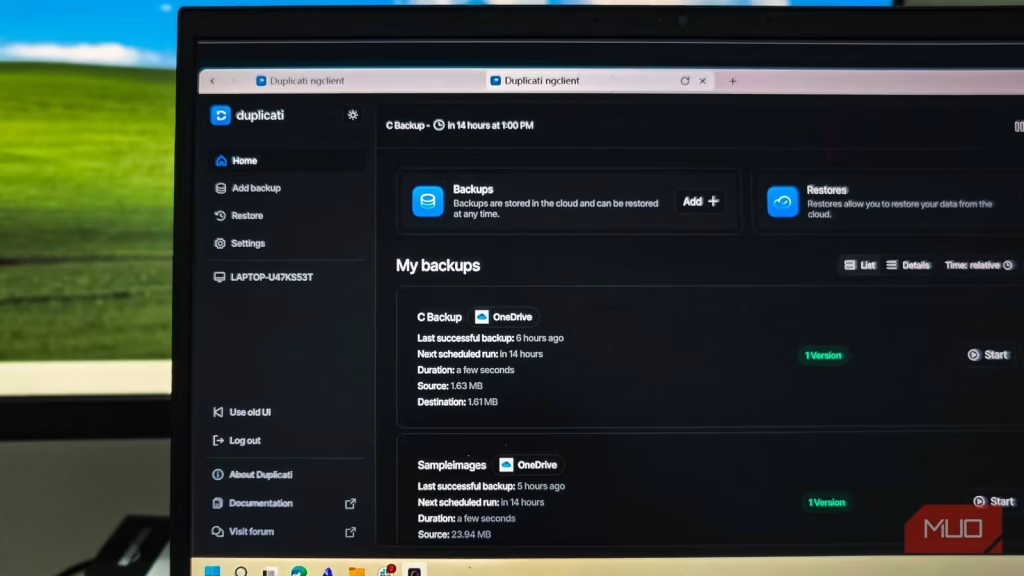A good PC backup strategy consists of storing your data backups in multiple places. One is stored on your existing machine, another copy on an external drive or FTP server, and one copy in the cloud for off-site storage. Most of us know this. However, the part that confuses a lot of us is what backup software to use.
I prefer FreeFileSync for local-only backups and Macrium Reflect for full system image backups. However, for anyone already paying for cloud storage and who doesn’t need full system image backups, Duplicati is the way to go. It lets you back up your computer to any cloud service, including OneDrive and Google Drive. You can also create local backups, restore them with one click, and do it all for free.
Duplicati Logo – tashreef shareef
OS
Windows, Linux, macOS
Developer
Duplicati
Duplicati is a free, open-source backup software that securely stores encrypted, compressed, incremental backups of files and folders to cloud services or local storage, offering advanced scheduling and automation features.
Why Duplicati?
Open-source, easy to use, and free!
Tashreef Shareef / MakeUseOfCredit: Tashreef Shareef / MakeUseOf
Duplicati is a free and open-source file backup app that works across platforms. Whether you have Windows, macOS, or Linux—or even run it in a Docker container—Duplicati works and supports over 20 storage options, including local systems.
Above all, it encrypts your data so that nobody can access it without your permission. The default is AES-256 encryption, but you can also opt for GNU Privacy Guard, an external encryption service, or choose None to back up your data without encryption.
What really makes it such an easy recommendation is the UI. The web-based interface has been updated to provide a more polished and cleaner look. There aren’t tons of nested options, but an easy-to-follow step-by-step process for both backup and restore.
Duplicati has all the essential features that you can expect from a file backup app. It supports multiple platforms and multiple backup destinations for a single source, and you get automated scheduling with incremental backups to manage storage more effectively.
Getting started with Duplicati
Creating your first backup
To create a new backup, download Duplicati and install it on your PC. Once installed, click the Duplicati icon in the system tray to launch the app. It uses a web-based GUI interface to manage backups, which works as long as you have a modern web browser installed.
To create your first backup,
- Click Add + for Backups and choose Add a new backup +.
- In the General backup settings, type a name for your backup, add a description, choose your encryption type (AES-256 encryption, built-in), and then type in a strong password or generate one using the Generate password button. However, make sure to keep the password safe, as you won’t be able to restore your files without it.
- For the Backup destination, you can choose File System for local backups or your preferred cloud provider. Since I have a Microsoft 365 Personal plan with 1TB of OneDrive storage, I’ll use that as a service for this guide.
- In the Path on server, enter a folder name where the backup will be saved. I suggest creating a new folder in OneDrive first and then using the same name here. If not, Duplicati will save the backup in the root directory. Next, you need the authorization code. Click the AuthID link, log in with your Microsoft account, and copy the authorization code.
- For Source Data, select all the folders you want to back up. You can choose different folders or enter paths directly under Paths.
- The Filters and Exclude sections give you granular control–you can exclude files with hidden, system, or temporary attributes, and even set size limits to skip files larger than a specified size. This is handy if you want to avoid backing up massive video files or system files that don’t need preservation.
- By default, your backup is set to run automatically daily at 1 PM. But you can change the frequency to run backups anywhere from every few minutes to weeks or months. After making your selection, click Continue.
- Under Options, configure the remote volume size. Duplicati splits backups into multiple files called volumes, and setting a volume size determines the maximum size of individual files. You also have options to configure retention–keep backups forever, retain a specific number of backups, or delete backups older than a certain number of days to manage cloud storage space. Finally, click Submit.
Duplicati will automatically start the backup. You can add as many backups as you like, even back up the same set of files to multiple cloud services or locally. The process is similar for all services, with only minor service-specific variations (if any).
Restore files from Duplicati
Restore files to a new or their original destination
image credit – self captured (Tashreef Shareef) – No Attribution Required
Duplicati makes it incredibly easy to restore your backups to their original destination.
- In the web interface, click the three-dots menu for the backup and choose Restore.
- Select the folders or files you want to restore, and click Continue.
- Choose where you want to restore the files. By default, files are restored to their original location, but you can click Pick location to change the restore path. Similarly, choose whether to overwrite existing files or save them as different versions with timestamps in the filename.
- Click Submit and wait for the restore to complete.
Importantly, it’s wise to always test cloud backup to ensure the backup and restore process works correctly, especially when using encryption. Data loss often happens not because the data was lost, but because the user forgot their passphrase or the database got corrupted. So, periodically testing your cloud backup can prevent these problems.
Duplicati simplifies data backup
Duplicati’s updated user interface makes it an incredibly easy tool to set up and use for average users. While it’s not a full-fledged backup tool like Macrium Reflect or Clonezilla, most people simply want to back up their important documents and files, and Duplicati just does that.
It simplifies backup for anyone who already pays for cloud storage (OneDrive, Google One, Dropbox, Box, and other services) and wants to back up their PC to the cloud with a one-click restore capability. On top of all that, it’s free to use–a combination that’s hard to beat.