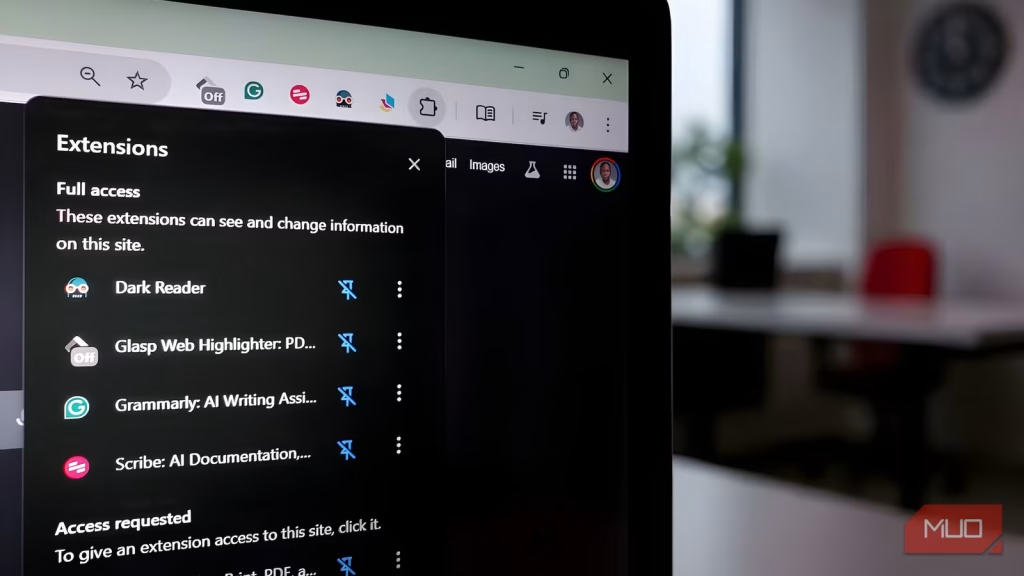Your browser hides a bunch of shortcuts and settings you’ve never even noticed, but it’s the extensions that really decide how you experience the web. They smooth out the little irritations your browser can’t fix, sneak in clever features you didn’t realize you were missing, and take over the boring stuff you do on repeat.
If your browser still feels the same as it did a few years ago, it’s probably because you haven’t given it the handful of tools that make it truly yours.
Glasp
Highlight, summarize, save, and revisit anything you read
Most of us read something interesting online every day, spanning from essays, guides, and explainers, and then promptly forget where we saw it. Glasp fixes that by turning webpages, PDFs, and even YouTube videos into your own searchable notebook. You can highlight passages in multiple colors, jot down notes, and tag ideas that matter. Everything syncs automatically to your profile, where you can search, sort, and export what you’ve saved.
Beyond just highlighting text, Glasp lets you summarize articles, videos, and even audio using built-in AI. It can generate transcripts for YouTube videos, pull insights from PDFs, and store them all alongside your notes. You can also export everything to Notion, Obsidian, or Readwise so your highlights show up in the tools you already use.
There’s a small social side, too. You can follow other readers, see what parts of an article they found worth saving, and discover ideas through public highlights. Free users’ highlights are public by default, though private highlighting and expanded AI features are unlocked with a paid plan.
Glasp doesn’t work on every site. It skips Google Docs, Gmail, Calendar, Notion, local PDFs, and anything behind a login or banking wall. That’s all intentional, meant to keep your information private and secure, so don’t be surprised if the extension goes quiet in certain places.
Download: Glasp for Chrome | Edge | Brave | Opera | Safari
Dark Reader
Make every page easy on the eyes
The internet can be a bright, glaring mess, especially late at night when a white webpage hits you like a flashbang. Dark Reader fixes that in the most satisfying way possible by forcing a customizable dark mode on nearly every website you visit. You can adjust brightness, contrast, sepia tone, and saturation until it feels just right for your eyes.
But it’s not just about comfort. A darker interface can actually help you focus better, since everything unimportant fades quietly into the background while the words take center stage. The best part is that Dark Reader is open-source and privacy-friendly, with no ads or hidden trackers lurking behind it. It does need broad permissions to do its job, since it has to access pages to apply the theme, but the developers are clear that it never collects or sells browsing data. Just make sure you’re installing the official version and not some shady copy.
There are a few small catches. Because Dark Reader processes every page to restyle it, it can slow things down slightly or use more CPU power on complex sites. And while it works beautifully on most pages, you might find that certain web apps and dynamic sites don’t always play nicely with it.
Download: Dark Reader for Chrome | Edge | Firefox | Safari
Grammarly
Write clearly on every website
Grammarly has been around for years, but it’s still one of the tools you can install to make your life easier every day. It works almost everywhere you write online, such as emails, Google Docs, social media posts, LinkedIn updates, and even Notion.
It still handles the basics of fixing punctuation, grammar, and spelling, but Grammarly’s real edge today lies in being part of a growing wave of AI writing tools that help you write better and faster. You can ask it to rephrase, shorten, or expand sentences directly in your browser, with contextual suggestions that adapt to whether you’re writing casually, formally, or creatively. It also explains why something needs changing, so you’re actually learning rather than just accepting corrections.
If you write online regularly, it’s basically an editor who quietly tags along in every tab, offering just enough help to make you look sharper. It’s worth mentioning that Grammarly doesn’t work in every app. Figma and some embedded text editors, for instance, don’t play nice with it. And while the free version handles the essentials really well, you’ll need a paid plan to unlock the more advanced tone and AI rewriting features.
You may not stay sold on it forever, though, as you might find its suggestions too rigid or its AI less consistent.
Download: Grammarly for Chrome | Firefox | Edge
Scribe
Capture and recreate web workflows instantly
You’ve most likely been in a situation where someone asks how to do something online, and before you know it, you’re typing out an essay or recording a quick screen video that somehow turns into a ten-minute tutorial. Scribe takes all that stress off your plate. It’s an extension that turns your actions into tutorials or documentation. You click “Start Capture,” go through the steps once, and it automatically generates a polished, step-by-step guide with screenshots, concise captions, and clickable links.
When you’re done, you can share your guide with a simple link, embed it in a wiki or help page, or export it as a PDF, HTML, or Markdown file. It’s good for explaining how to use a new tool, fill out a complicated form, or show someone the ropes of a web app. Scribe even uses AI to write titles and annotations for you and can automatically blur sensitive details in your screenshots.
And it’s not just for helping other people. It’s quite handy for your own use, too. Need to remember how to renew your license online or tweak your router settings? Record it once, and you’ll never forget again.
The browser extension only captures what happens inside your browser window, so you’ll need a paid plan to include desktop apps or add company branding and deeper customizations. The auto-generated steps are impressively accurate most of the time, though you might still want to give them a quick polish before sharing.
Download: Scribe for Chrome
PrintFriendly
Clean up and save the web for later
PrintFriendly takes any messy, ad-filled webpage that looks like a junkyard of pop-ups and turns it into something clean and readable. With a single click, you can strip out anything you don’t want, resize the text, remove images, and save the final version as a polished PDF, HTML file, or even a ready-to-print page.
It’s ideal for keeping recipes, how-to guides, receipts, or long reads you want to store offline. Unlike your browser’s default print feature, PrintFriendly gives you full control over what actually makes it to paper. You can even keep clickable links in your exported PDF, which makes it great for research, note-taking, or archiving things you want to come back to later. If you like the idea of decluttering and saving pages neatly, you might also enjoy these free tools that let you save and organize web articles for later reading.
Download: PrintFriendly for Chrome | Firefox | Edge | Safari
Make the web work for you
None of these extensions are niche or specialized; they’re simple, universal improvements that make every site better, no matter what you’re doing. Together, they blur the line between browsing and working, between consuming and creating.
So if you’re still using your browser the same way you did years ago, it’s time for an upgrade—not to the next version of Chrome or Edge, but to a smarter, calmer, more useful web. Install two or three of these, tweak them to your style, and you’ll wonder how you ever lived with a plain browser.