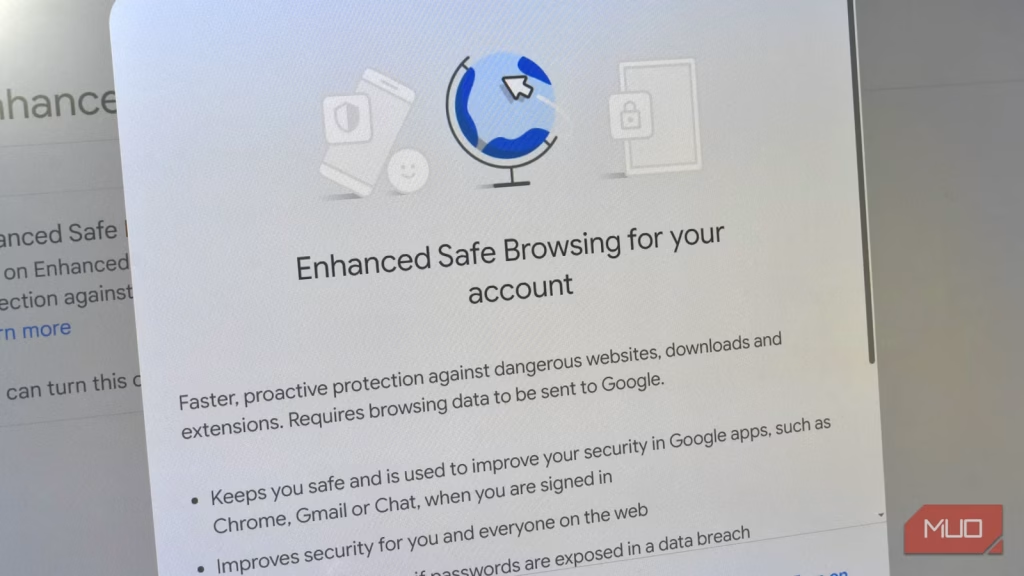This is hardly breaking news, but guess what: scams are EVERYWHERE. Even the most tech-savvy folks can fall for a slick phishing page, fake store, or perfectly crafted and timed email.
But here’s the thing: you don’t actually need a dozen browser extensions to stay safe. Google Chrome already comes with several powerful, built-in protections that warn you before you land on a shady site — and most people don’t realise they’re even turned on.
Google Safe Browsing
Chrome’s core defence system
At the heart of Chrome’s scam detection system is Google Safe Browsing, a constantly updated database of dangerous websites. Every time you click a link or type a URL, Chrome quietly checks it against this list in the background.
If a site is known to host malware, phishing pages, or deceptive downloads, you’ll see a full-screen red warning page: “Deceptive site ahead” or “The site ahead contains malware.” It’s a clear sign to back out immediately.
Safe Browsing protects against all the most common web scams — fake login pages, imitation bank sites, fraudulent download buttons, and even compromised legitimate websites that have been hijacked.
You can confirm that Safe Browsing is active by heading to: Settings > Privacy and security > Security > Safe Browsing.
It’s enabled by default, but if you’ve ever tweaked Chrome’s privacy settings, it’s worth double-checking.
Furthermore, as part of Safe Browsing, Chrome also uses AI scam detection. First announced on Google’s The Keyword blog in May 2025, Chrome uses AI scam detection tools across its browser and smartphone apps, delivering specific warnings when any issues are detected.
Enhanced Safe Browsing
Real-time scam detection to keep you safe
If Safe Browsing isn’t enough, Google actually has another security tier: Enhanced Safe Browsing.
This is like a power-up for the regular Safe Browsing mode active in every Chrome installation, and requires you to specifically switch it on. It basically enables real-time analysis of sites, links, downloads, extensions, and more. It can also inform you if your Google data is breached or if your passwords are spotted in a breach.
There aren’t really any downsides to turning Enhanced Safe Browsing on, either. You send a little more data to Google, but in return, Chrome keeps you even safer.
To turn Enhanced Safe Browsing on:
- In Chrome, head to myaccount.google.com.
- Click Security across the top of the page.
- Toggle the switch under Enhanced Safe Browsing for your account.
- Click the switch on the next page next to Enhanced Safe Browsing, then Turn on.
Your Google account is now using Enhanced Safe Browsing.
HTTPS everywhere and DNS encryption
Force every site and request to protect your data
For a long time, the green icon alongside the URL in the Chrome omnibox was how you knew you were using a HTTPS site. But these days, the use of HTTPS is near-everywhere, so Google actually switched to the opposite tactic—warning you when you’re about to use a site without HTTPS.
It makes sense, and ties into the previous two Chrome security features talked about above.
To boost that further, there is a little-known Chrome security setting that actually forces the browser to use a secure HTTPS connection everywhere, upgrading any connection to provide more privacy and security. Always use secure connections is a simple toggle, and makes your browsing much more secure.
- Head to Settings > Privacy and security > Security.
- Browse down to Security and search for Always use secure connections.
- Toggle the setting on and select Warn about insecure public & private sites.
Now, while you’re in Chrome’s Settings, you should also switch on secure DNS. This setting protects your DNS requests from prying eyes and offers another little built-in security boost.
The Domain Name System (DNS) is the internet’s backbone. When you type a website name like makeuseof.com into your browser, your computer doesn’t actually understand that text. It asks a DNS server to translate the domain into a numerical IP address to help route your request to the correct server holding the information.
However, those requests are sent in plaintext, which means your ISP, government, or anyone else with access to your connection can see what you’re looking at. DNS over HTTPS, as it’s known, encrypts any requests from your browser, boosting your privacy with the flip of a switch.
- Head to Settings > Privacy and security > Security.
- Browse down to Security, search for secure DNS, and toggle the switch.
From here, you have a few options. I’m using the OS default option as I have custom DNS settings on my computer, which Chrome will use. If you don’t have a custom DNS setup but want the protection, you can choose from Chrome’s dropdown menu; I’d advise using Cloudflare (1.1.1.1) as it’s secure and private.
Chrome will tell you if you’re about to be scammed
Whether you believe it or not is a different story
Google Chrome has well-documented privacy problems, and it’s hard to escape them. However, while Chrome may be terrible for privacy, it’s really good for security, consistently ranking among the most secure browsers in the world (if not the most secure).
Like any browser, Chrome has its moments where someone finds a zero-day exploit or some other vulnerability, but they’re typically resolved rapidly. Furthermore, it’s hardly a Chrome problem; what browser doesn’t have vulnerabilities at some point? Given the number of Chrome users worldwide, it also comes under more attack than any other browser, which also explains this.
That said, no system is perfect. Scammers constantly evolve their tactics, using AI and social engineering to appear more convincing. Chrome’s tools give you a strong safety net, but your own vigilance still matters: double-check domains, avoid unsolicited links, and think twice before entering personal details on an unfamiliar site.