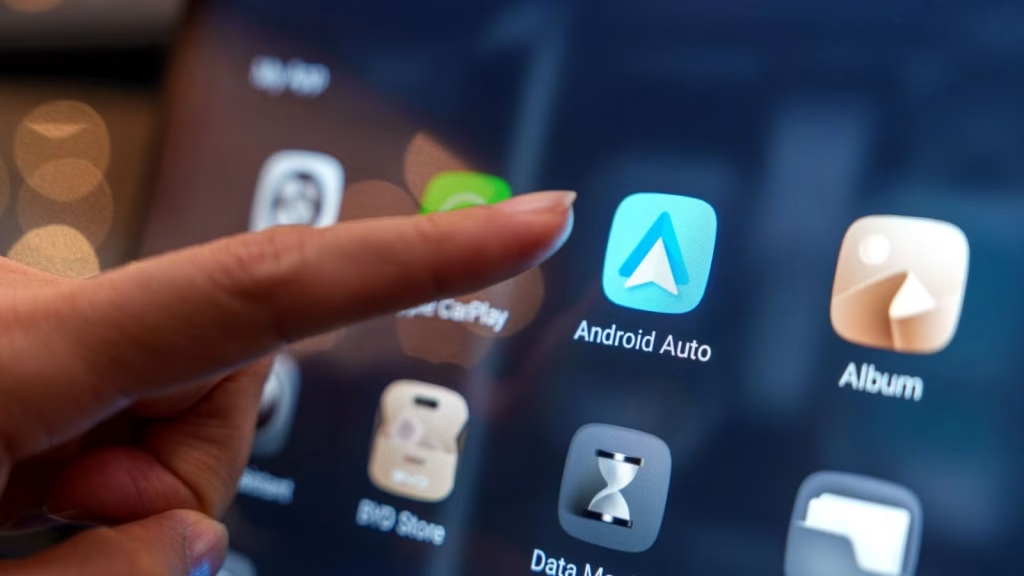Maybe it’s just me, but I’ve had the worst luck when it comes to the reliability of Android Auto. I hate to say it, but my iPhone never has any issues connecting to Apple CarPlay in any car I’ve ever tried it on, but my Android phones always seem to have one or another extra hoop to jump through.
The good news is that, as annoying as this can be, there seems to be a handful of tricks that almost always solve the issue, and I’m going to put them here in order of least to most hassle.
Plug your phone in before starting the car
I currently drive a 2020 Kia Sportage, and for the first few years, Android Auto worked perfectly. Now I get this error every time I connect an Android phone to it.
Credit: Sydney Louw Butler/How-To Geek
This has been incredibly frustrating for my wife, who is the Android user between us at the moment, and after trying everything else on this list below, it turned out the solution was having the phone connected to the USB port before turning on the vehicle and starting the engine.
So, on the off chance that you have similar issues, try this first.
Try a different cable
Hand plugging a USB cable into a car dashboard portCredit: Shutterstock
The next most likely culprit is the USB cable itself. If you’re using a wired data connection, that is. Replace the cable with a known good cable to see if that makes a difference. If the cable you’re using never worked correctly, it may be an anti-juice-jacking charging-only cable rather than one that can also carry data.
Turn off battery optimization for Android Auto
It’s possible for Android’s battery optimization feature to interfere with Android Auto’s background process, so you may want to turn off battery optimization for Android Auto, especially if you’re using it wirelessly, and it might help even when plugged in, so it’s worth a try.
Head over to Settings > Apps > Android Auto > Battery and then make sure you’ve chosen the “unrestricted” option.
You may also want to check the settings for apps you use while driving, like Google Maps, to ensure they aren’t set to do the same thing.
Forget your car and reconnect from scratch
This is an old faithful fix, especially right after an Android update. All you have to do is open your Android Auto settings, and then under your list of Connected Cars choose to forget the car you’re having issues with. Then just connect again as if it were the first time.
I have found this usually solves all but the most stubborn Android Auto issues.
Clear Android Auto’s Cache and Storage Data
As with all Android apps, issues with the app’s cache can create problems, especially after an update. Luckily, it’s pretty easy to clear the cache of Android apps.
The exact steps and menu labels may differ slightly depending on your Android version and the brand of your phone, but it’s under the Apps section of settings and there should be under the “Storage” subsection of the app’s main settings page.
Update everything—your phone, Android Auto, and your car
Credit: Google
For Android Auto to work correctly, several things have to work together in harmony: Android, the Android Auto App, and your car’s software.
An update to one of these three components can lead to Android Auto failing to work correctly, or at all. Updating Android and the Android Auto app is simple enough, and you probably already know how to do it, but when it comes to updating the software for your infotainment system, it might not be that simple.
Some vehicles may have the ability to do an OTA (Over The Air) update, but in the case of my own vehicle, the only way to update the firmware of the infotainment system is by using an update file from a correctly-formatted USB flash drive. I have a strong suspicion that our Android Auto woes have happened because the latest version of Google’s software has some sort of issue with the software Kia shipped with my car.
Sadly, Kia hasn’t made any sort of update available for my 2020 model vehicle, and even if it did, I’m better off asking the dealer to do the update, because you can brick your infotainment system if something goes wrong and, apparently, that’s a pretty expensive mistake to fix.
So, if updating the car’s software is an option for you, it’s worth trying, but in my case I can only hope that Google fixes the issue on its side of the fence.
Android Auto is such an important app for the millions of drivers in the world that use Android phones that it’s a real shame it can be so finicky. It’s understandable given the wide variety of cars and Android phones, so perhaps it’s a miracle it works as often as it does, but either way, these simple tricks should solve most of the stubborn issues you encounter.